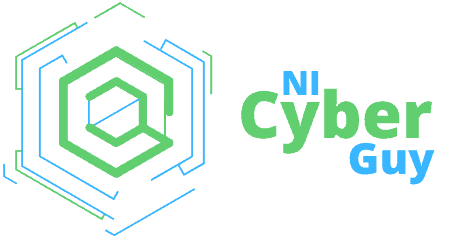To keep vital emails flowing smoothly to your inbox in Office 365, knowing how to whitelist domain Office 365 is essential. Our guide plainly explains the steps to whitelist domains, securing your email communications from being wrongly caught by spam filters.
Key Takeaways
Creating mail flow rules in the Exchange Admin Center and adding safe sender lists in Microsoft 365 Defender are essential steps to whitelist domains and enhance email security in Office 365.
Advanced spam filter policies and IP allowance are key components of Office 365 security that protect against unwanted emails and ensure trusted communications reach the inbox directly.
Regular maintenance, such as reviewing whitelists and leveraging Microsoft Defender for Office 365 threat policies, is crucial for safeguarding against evolving email threats and maintaining effective email delivery.
Navigating Office 365 Email Whitelisting

Email whitelisting is a vital aspect of email security, designed to ensure that legitimate emails from specific domains or addresses reach their intended recipient without being mislabelled as spam or blocked altogether. In Office 365, this process involves creating a new mail flow rule in the Exchange Admin Center, allowing selected email addresses or domains to bypass spam filtering and land directly in your inbox.
Email whitelisting offers several benefits:
Streamlines your communication flow
Bolsters your email security posture
Trusted senders, once whitelisted, have their crucial messages delivered directly to your inbox, eliminating the risk of mistakenly flagging them as spam
Reduces the chances of falling prey to phishing or other security threats that often lurk in the spam folder.
Establishing Trust with Domains: The Whitelisting Process
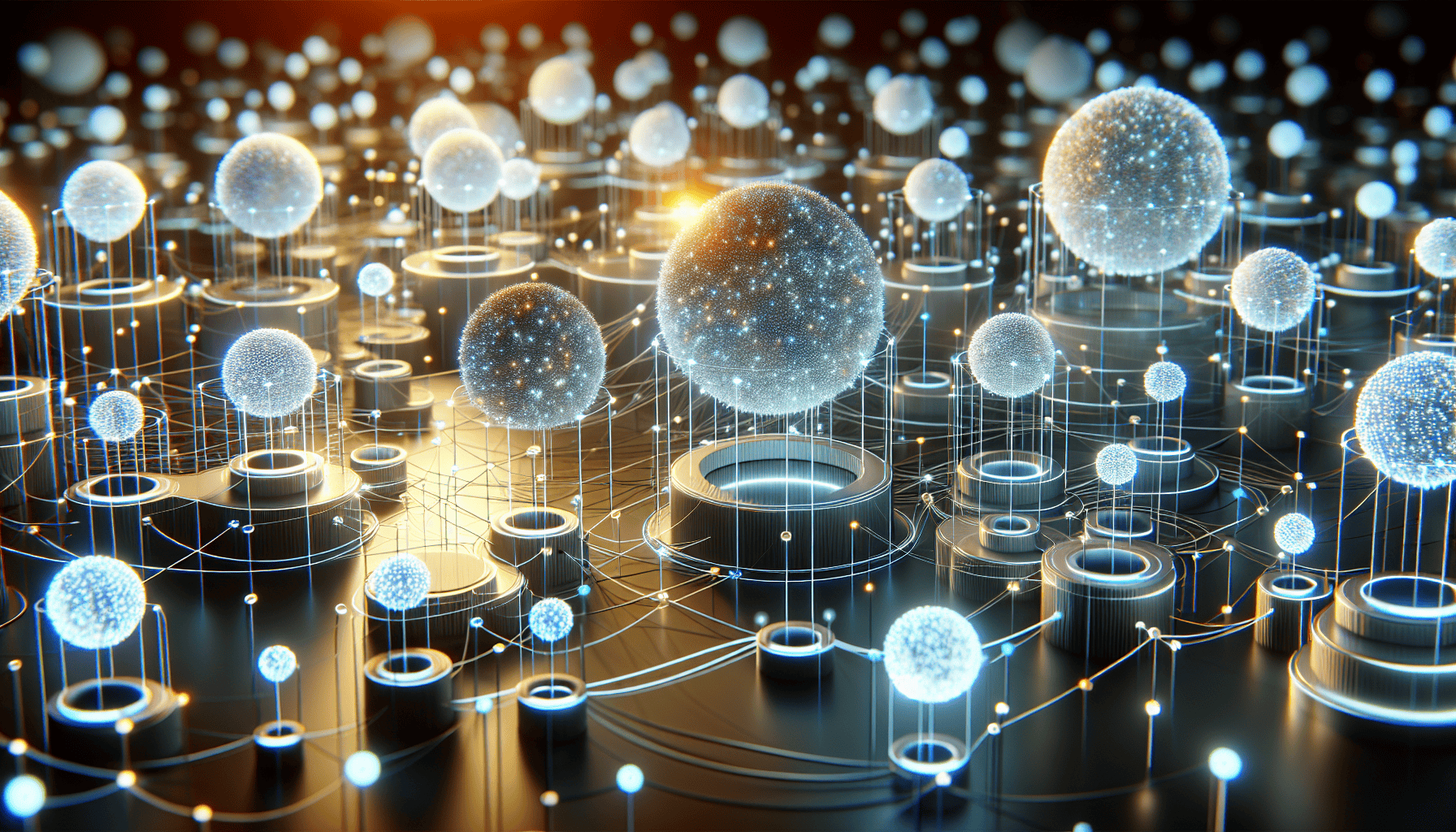
To whitelist a domain in Office 365, follow a few straightforward steps within the Security Center (Microsoft 365 Defender). By doing so, you can easily add an entire domain or specific IP addresses to the trusted list, ensuring that emails from these sources bypass spam filtering and reach your inbox.
Let’s further investigate this process and understand how to create and refine new mail flow rules for domain whitelisting for enhanced security.
Crafting a New Mail Flow Rule for Domain Whitelisting
Creating a new mail flow rule for domain whitelisting in Office 365 is a breeze. It all begins with navigating to the Exchange admin center, where you access the ‘Mail Flow’ section and initiate the creation of a new rule by clicking on the ‘+’ icon. Remember to provide a descriptive name for the rule, such as ‘Whitelist Rule for Selected Users’, to easily identify it later.
Next, in the ‘Apply this rule if’ field, you select ‘The sender’, followed by ‘domain is’ next to it. This will allow you to input the domain intended for whitelisting. And voila! You’ve just created a new mail flow rule for domain whitelisting. To further enhance the security, you can also add the safe sender lists in the Security Center (Microsoft 365 Defender) under Policies and Rules > Threat Rules.
Refining Rule Settings for Optimal Security
Creating a new mail flow rule is the initial step in managing email traffic effectively. To fully secure your email, ongoing refinement of these rules is necessary. This involves adjusting properties like the spam confidence level, which determines how likely a message is to be considered spam.
Modifying rule settings not only boosts your anti-spam filters’ efficiency but also reduces the possibility of attackers infiltrating your inbox with malicious emails. By making these adjustments, you can better protect your email system from spam and other threats, ensuring that messages from known malicious sources are not delivered to users’ inboxes. Additionally, you can choose bypass spam filtering for specific trusted sources, further enhancing your email security.
Implementing Advanced Spam Filter Policies
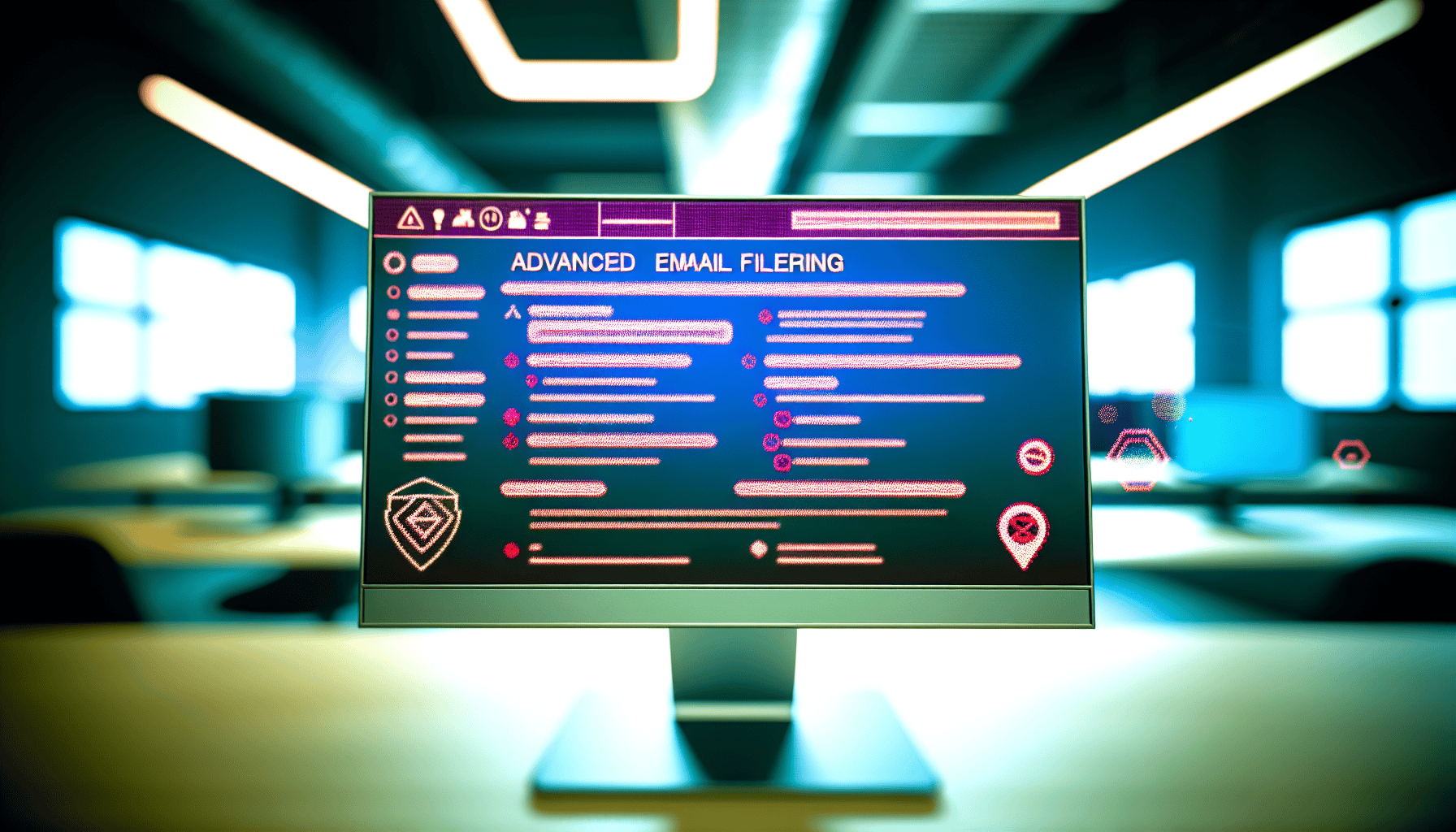
In addition to whitelisting trusted domains, Office 365 also offers advanced spam filter policies that provide an added layer of protection against a variety of undesirable email categories. These include:
High confidence spam
Bulk email
Phishing email
High confidence phishing
Implementing these anti spam policies, including a default anti spam policy, an anti spam inbound policy, and a connection filter policy, not only improves your protection against junk email but also reduces the likelihood of spam messages reaching your inbox. By adhering to a strict anti spam policy, you can focus on the important messages and not worry about sifting through spam.
Safeguarding Your Inbox with IP Allowance

Another effective way to enhance your email security in Office 365 is through IP allowance. This feature allows you to create an IP Allow List policy in the Exchange Online Protection (EOP) that lets specific IP addresses bypass spam filtering and deliver emails directly to the recipient’s inbox. This means only designated IP addresses can send emails to your inbox, reducing the likelihood of receiving spam or malicious emails.
Let’s now examine the precise configuration of allowed IP addresses and shed light on the significance of regularly updating your IP whitelist.
Precise Configuration of Allowed IP Addresses
To configure allowed IP addresses in Office 365, you need to follow these steps:
Navigate to the Exchange Admin Center.
Access the ‘Mail Flow’ section.
Create a new rule.
In this rule, choose the ‘Bypass Spam Filter’ option.
Input the specific IP addresses or ranges you want to whitelist.
Remember, the addition of IP addresses to the whitelist should be done with caution. Improperly whitelisting an IP address could lead to disruptions in network connectivity to certain Microsoft 365 applications, potentially impacting business operations.
Regularly Reviewing IP Whitelists
Maintaining the integrity of your email security requires regular review and updating of your IP whitelist. This process ensures that:
Only trusted domains are whitelisted
Any unnecessary or outdated entries are eliminated
Exposes your organization to threats from accounts spoofing allowed domains are minimized
It is recommended to review your IP whitelist on a monthly basis, or as often as needed based on your organization’s requirements. This will help you keep your whitelist up-to-date and relevant, thereby enhancing your overall email security.
Optimizing Email Delivery with Custom Transport Rules

Custom transport rules in Office 365 are another powerful tool that can help optimize your email delivery. These rules allow you to regulate the flow of emails and exempt internal senders from Exchange Online Protection (EOP). This ensures a smooth flow of mail, particularly from internal senders like scanners and faxes, without any EOP delays.
Let’s further discuss how to use authentication results with custom transport rules for enhanced email security.
Enhancing Security with Authentication Results
Office 365 employs SPF, DKIM, and DMARC for sender verification. By incorporating these authentication results into your transport rules, you can ensure the authenticity of incoming emails, thereby improving the legitimacy and security of your email messages.
The process to do this involves:
Creating a rule with the condition ‘Match sender address in message’
Specifying the ‘Authentication-Results’ header
Setting the desired authentication result value such as ‘dmarc=pass’
This guarantees smooth mail flow from internal senders, while also identifying improperly created forwarding rules and managing blocked senders.
Maintaining a Clean List: Managing Whitelisted Domains
Keeping your whitelisted domains list clean is as important as its initial setup. This involves consistently evaluating and modifying your whitelist to permit only trusted domains, thereby enhancing your email security.
While there’s no set frequency for updating your domain whitelist, it’s advisable to do so as per your organization’s requirements and the desired security level. This includes removing obsolete or unused IP addresses and adding new ones as needed. Remember, an outdated whitelist could expose your organization to security threats, making regular updates essential.
Deciphering Message Headers for Troubleshooting
When it comes to troubleshooting email delivery issues or verifying the effectiveness of your whitelisting efforts, understanding message headers can be incredibly useful. A message header contains details about the sender’s email address, recipient, and the transmission process, providing crucial insights for troubleshooting.
A meticulous analysis of these headers enables you to identify SMTP errors, non-delivery reports (NDRs), and other email delivery issues. For instance, if you need to whitelist by email headers to ensure accurate delivery, the headers can provide the necessary information to do so effectively.
Leveraging Defender for Office 365 Threat Policies
To further enhance your email security and domain whitelisting, you can leverage Microsoft Defender for Office 365. This tool provides advanced threat protection capabilities like Safe Attachments, Safe Links, and Safe Documents, extending protection to SharePoint, OneDrive, and Microsoft Teams.
Integrating Microsoft Defender’s threat policies offers an extra layer of protection for your email communications. These policies can mitigate:
widespread, large-scale, established attacks
zero-day malware
phishing
business email compromise
This ensures that your email communications remain safe and secure.
Summary
From understanding the importance of email whitelisting to crafting new mail flow rules, configuring allowed IP addresses, utilizing advanced spam filter policies, and leveraging Microsoft Defender for Office 365, we’ve covered a range of strategies to enhance your email security. Implementing these measures can significantly reduce the risk of data breaches and phishing schemes, ensuring that your inbox stays clear of unwanted spam, and your important communications don’t get lost in the mix. Remember, in today’s digital age, email security is not a luxury, but a necessity.
Frequently Asked Questions
How do I whitelist a domain in Office 365?
To whitelist a domain in Office 365, go to the Exchange Admin Center, click on Mail Flow, select Rules, and add a new rule for Bypass Spam Filtering. Then, type the domain in the Specify Domain window and click the Plus button to add it to your policy.
Can you whitelist a domain?
You can whitelist a domain by using a mail flow rule or adding the domain to the allowed sender list in the anti-spam policy. Another option is to whitelist the IP Address in Office 365 or use the safe sender list in Outlook.
What is email whitelisting, and how does it work in Office 365?
Email whitelisting in Office 365 allows specific email addresses or domains to bypass spam filters and be delivered directly to the inbox. This is achieved by creating a new mail flow rule in the Exchange Admin Center.
What are advanced spam filter policies?
Advanced spam filter policies in Office 365 provide protection against various types of unwanted emails, including high confidence spam, bulk email, phishing, and high confidence phishing.
How can I configure allowed IP addresses in Office 365?
To configure allowed IP addresses in Office 365, navigate to the Exchange Admin Center, access the ‘Mail Flow’ section, and create a new rule. Then, choose the ‘Bypass Spam Filter’ option and input the specific IP addresses or ranges you want to whitelist.