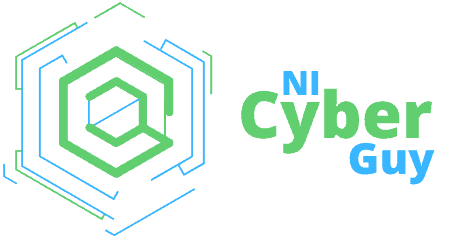Need to cancel a Microsoft subscription? Whether you’re reassessing your software needs or ending a trial, our guide provides a simple, straightforward path to help you terminate your Microsoft subscription promptly. Here, you’ll find a step-by-step approach to navigate your Microsoft account dashboard, understand cancellation policies, and complete the cancellation process—possibly with a refund. Let’s get straight to the point.
Key Takeaways
Microsoft subscriptions like Microsoft 365 offer various features including cloud storage and real-time collaboration, with the option for users to manage or cancel subscriptions via account settings.
Before cancelling a Microsoft subscription, assess whether alternative services like FreeOffice or Google Workspace better suit your needs, and backup any important data to avoid loss.
Cancelling a Microsoft subscription involves disabling recurring billing, following the specific cancellation process for your subscription type, and you may be eligible for a refund within 30 days of purchase or before the first recurring billing.
Understanding Microsoft Subscriptions
The Microsoft subscription universe is vast and varied, encompassing Microsoft 365 Family, Microsoft 365 Personal, and Office Home & Student, each with its own unique features and benefits. So, whether you’re a student, a professional, or a family seeking to streamline your digital life, there’s a Microsoft subscription that’s just right for you.
Microsoft subscriptions, such as Microsoft 365, offer the following benefits:
Exclusive intelligent capabilities
Real-time collaboration
The most up-to-date features in one seamless, integrated experience
Cloud storage options
These subscriptions are recurring services, granting users access to the most up-to-date Office applications and other Microsoft cloud platforms or services. You have the power to manage your subscription and navigate to the next page in your account settings.
Assessing Your Subscription Needs
Evaluating your needs for a Microsoft subscription is a crucial aspect of digital life management. You should take into account how organizations, subscriptions, licenses, user accounts, and tenants interconnect across Microsoft’s cloud offerings, including the assessment of data ownership and intellectual property rights. The cost-effectiveness of your Microsoft subscription can be evaluated by considering your utilization of its features and benefits.
But what if your needs change, or you feel that your current Microsoft subscription is no longer serving your best interests? There are alternative options, such as FreeOffice and Google Workspace, that could better align with your requirements. Conducting a comparison between Microsoft 365 and Google Workspace can help you make an informed decision.
Preparing for Cancellation
When you choose to cancel your Microsoft subscription, you must follow specific steps. First, you need to understand the cancellation policies. You can access the Services & subscriptions page and log in with the Microsoft account used for the subscription purchase.
Also, make sure to safeguard your important data to prevent any loss. Prior to canceling your Microsoft 365 subscription, back up your data by choosing the necessary mailbox items for local storage. And if you need any assistance, Microsoft customer service is just a click away.
Navigating to Your Microsoft Account Dashboard

Once prepared to cancel your subscription, proceed to your Microsoft account dashboard. You can visit the Microsoft Account Dashboard by clicking on the provided link and signing in with the email address associated with your Microsoft account.
Once you’re in, you can locate your Microsoft subscriptions within the account dashboard by navigating to the ‘Services & subscriptions’ section. Here, you can manage your subscriptions by choosing the subscription you want to manage and initiating any necessary adjustments.
Disabling Recurring Billing
Prior to initiating the cancellation process, it is advisable to turn off recurring billing. This will prevent future billing and allow your subscription to expire on its renewal date. If you have a Microsoft 365 subscription, you can disable recurring billing by following these steps:
Sign in to your account.
Navigate to the Services & subscriptions page.
Locate your Microsoft 365 subscription.
Select Manage.
For Xbox users, you can disable recurring billing either directly on your console or through the Microsoft website’s Services & subscriptions page. The recurring billing settings for a Microsoft account can be accessed by following these steps:
Log into the Services and subscriptions page.
Locate the subscription.
Click on Manage.
Navigate to Change how you pay.
Initiating the Cancellation Process

With recurring billing disabled, you can now start the cancellation process. Depending on your subscription type and payment method, there are different cancellation option steps to follow.
Microsoft 365 Cancellation
To cancel a Microsoft 365 subscription, access the Services & subscriptions, sign in using the account used for the purchase, find the subscription, and follow the cancellation instructions. You can cancel your Microsoft 365 subscription on different devices by accessing the Microsoft account billing page, locating your Microsoft 365 subscription, clicking on ‘Manage,’ and then selecting the option to cancel the subscription on the subscription details page.
Upon cancellation of a Microsoft 365 subscription, users will immediately lose access to the service assets, while the data will remain accessible to administrators for an additional 90 days. However, access to the Microsoft 365 subscription will be retained until the end of the billing period. If you wish to temporarily suspend your Microsoft 365 subscription instead of cancelling it, you can do so by visiting the Manage subscription page, signing in with the Microsoft account used for purchase, and selecting the Cancel option.
Xbox Subscription Cancellation
For Xbox users, the cancellation process can be initiated on the console or online. You can follow the steps provided to cancel your Xbox subscription. Please note that terminating an Xbox subscription will result in the loss of access to all associated features and games, but your saved progress will remain intact if you choose to re-enroll at a later time.
You can obtain a refund by cancelling your Xbox subscription within 30 days of the initial purchase or before the first recurring billing date, whichever comes first. And if you ever wish to reactivate your Xbox subscription after cancellation, you certainly can.
Requesting a Refund
Eligible users can request a refund within 30 days of the charge. Microsoft’s refund policy allows for refunds on subscriptions within 30 days of the initial purchase or before the first recurring billing. To request a refund, you need to provide valid proof of purchase, usually involving presenting order details from your Microsoft account’s Order history page or receipts.
You can initiate a refund through the self-help tool on your Microsoft account page or by directly contacting Microsoft support. All refunds are typically processed within 3-5 working days after a request is submitted.
Post-Cancellation Actions
Even after successful cancellation of the subscription, a few additional steps are required. You might want to uninstall Microsoft 365 from your device using PowerShell and remove your payment information from your Microsoft account.
Device management is also crucial after canceling a Microsoft subscription. And remember, it’s always a good idea to back up any data you wish to keep before cancelling your Microsoft subscription. Once the subscription expires, there is a possibility that your account information and data may be permanently deleted.
Troubleshooting Issues
Should you face any issues during the cancellation process, do not panic. If you’re having difficulties with locating the ‘Manage’ option on your Services & subscriptions page when attempting to cancel your Microsoft 365 subscription, ensure that you are signed into the correct account.
If you’re facing challenges with cancelling your Xbox subscription, try the following steps:
Go to the Xbox support website and follow the cancellation process outlined there.
Contact Microsoft support for assistance if needed.
If the ‘disable recurring billing’ feature is not visible in your Microsoft account dashboard, verify that you are logged in with the appropriate account.
In certain instances, this option may not be applicable to your subscription type.
Summary
In conclusion, cancelling a Microsoft subscription is not as daunting as it may seem. By following the steps outlined in this guide, you can manage your subscriptions, initiate the cancellation process, request a refund if eligible, and perform post-cancellation actions with ease.
Remember, while Microsoft subscriptions offer a plethora of benefits, they’re designed with your needs in mind. If your needs change, you have the freedom to cancel your subscription at any time. With the knowledge you’ve gained from this guide, you can take control of your Microsoft subscriptions and make the choices that best serve your needs.
Frequently Asked Questions
How do I stop Microsoft from charging my card?
To stop Microsoft from charging your card, first contact your credit card company to report unauthorized charges and consider getting a new card or putting a block on the current one. Then, contact Microsoft’s customer support to explain the situation and potentially cancel the subscription. If necessary, review your Microsoft account payment methods and remove the one associated with the charges (Date not mentioned).
Can I cancel my Microsoft subscription at any time?
Yes, you can cancel your Microsoft subscription at any time by following the outlined steps.
What happens to my data after I cancel my Microsoft 365 subscription?
After canceling your Microsoft 365 subscription, your data will remain accessible to administrators for 90 days. It is important to plan for the transfer or backup of your data before cancellation.
Can I get a refund after cancelling my Microsoft subscription?
Yes, you can request a refund within 30 days of being charged if you meet the eligibility criteria.
What happens after I cancel my Xbox subscription?
After you cancel your Xbox subscription, you will lose access to all associated features and games, but your saved progress will remain intact if you re-enroll later on.