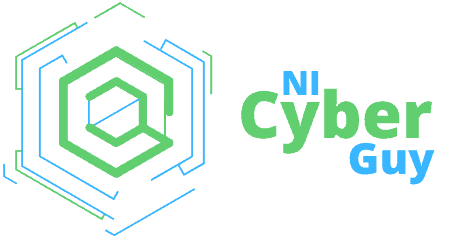The ‘azure hierarchy’ is the backbone for managing cloud operations, incorporating management groups, subscriptions, resource groups, and individual resources. This article cuts through the complexity, providing you actionable steps on how to organize these components for optimal control over your Azure environment.
Key Takeaways
Azure hierarchy is essential for efficient cloud management, structured into management groups, subscriptions, resource groups, and resources. It enables consolidated policy enforcement, uniform security, and effective governance across cloud resources.
Azure offers a variety of subscription types catering to different organizational needs including Pay-As-You-Go, Sponsored/Trial, and Enterprise Agreements, each providing distinct management, billing, and service access tailored to scale or budget requirements.
Advanced organization in Azure for scaling includes strategies like using multiple subscriptions and Azure Management Groups for easier administration, cost control, and role-based access, while Azure AD integrates identity management and synchronizes with on-premises directories.
Exploring the Azure Hierarchy: The Foundation of Cloud Management
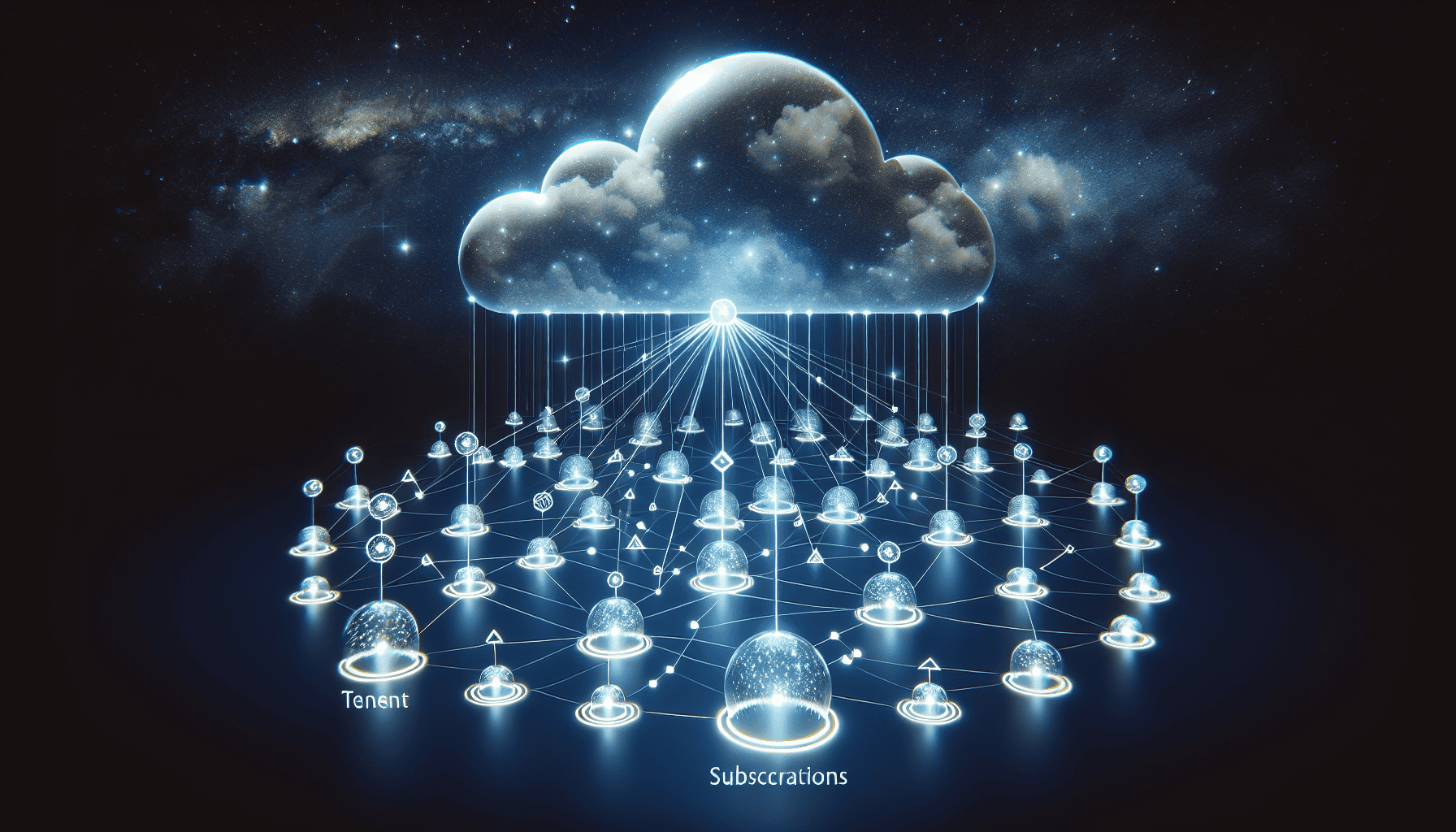
Azure’s cloud platform provides a framework for resource management and governance, a critical component for proficient cloud management. The Azure hierarchy consists of:
Management groups
Subscriptions
Resource groups
Resources
This forms a foundation for managing users, groups, permissions, and access to applications.
The benefits of the Azure hierarchy include:
Efficient management
Consolidated policy enforcement
Uniform security across all resources
Effective governance and compliance
Understanding Azure Tenants
Upon signing up for Azure, a dedicated and reliable instance of Azure Active Directory, known as Azure Tenants, is automatically generated. It serves as a centralized hub for managing users, groups, and their access rights for applications hosted in Azure AD, enabling effective resource management.
Establishing an Azure Tenant for a specific organization requires creating an Azure AD B2C tenant and associating it with a single Azure subscription.
Navigating Azure Subscriptions
As logical containers for provisioning resources, Azure subscriptions play a significant role in the effective organization and management of resources. They act as administrative boundaries, simplifying administrative tasks by establishing a management group hierarchy and implementing resource tagging.
The recommended procedures for navigating within Azure subscriptions include:
Moving existing subscriptions into the root management group
Signing in to the Azure portal as a Global Administrator for elevated access
Managing policies from the Subscriptions section in the Azure portal.
Organizing with Azure Resource Groups
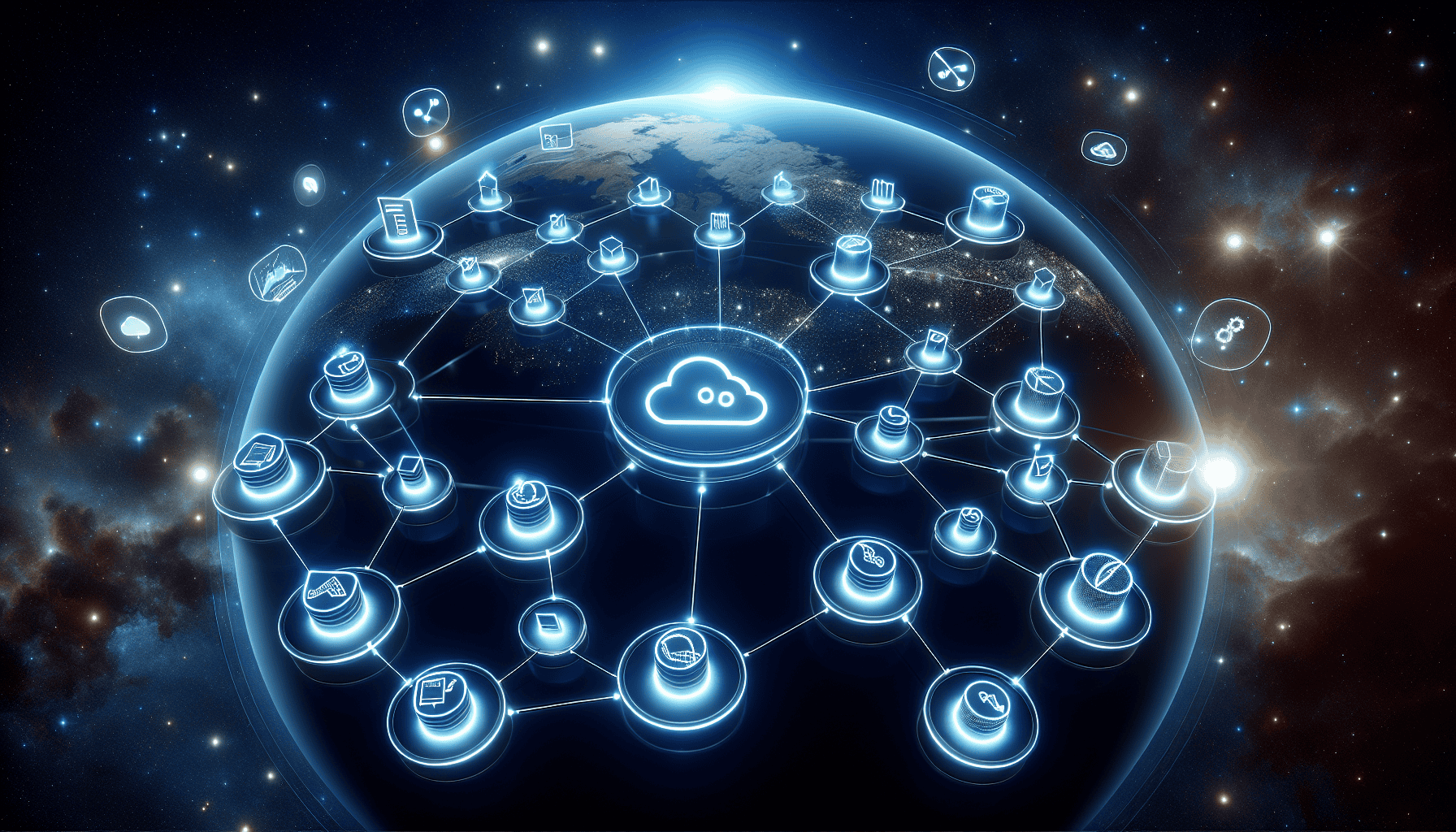
Azure Resource Groups, which serve as containers for managing resources associated with an Azure solution, can be brought into existence through the Azure portal or Azure CLI using Azure Resource Manager. Once established, resources can be added to the group by navigating to Resource groups in the portal.
Managing resources in Azure Resource Groups can be achieved through the Azure portal, offering functionalities such as creating, listing, and deleting resource groups. Utilizing Azure Resource Groups for resource organization offers significant advantages, including the ability to manage infrastructure with declarative templates, deploy and manage resources collectively, and apply coordinated access controls. To effectively manage Azure resources, it’s essential to leverage these features provided by the Azure portal.
Decoding Azure Subscription Types and Services
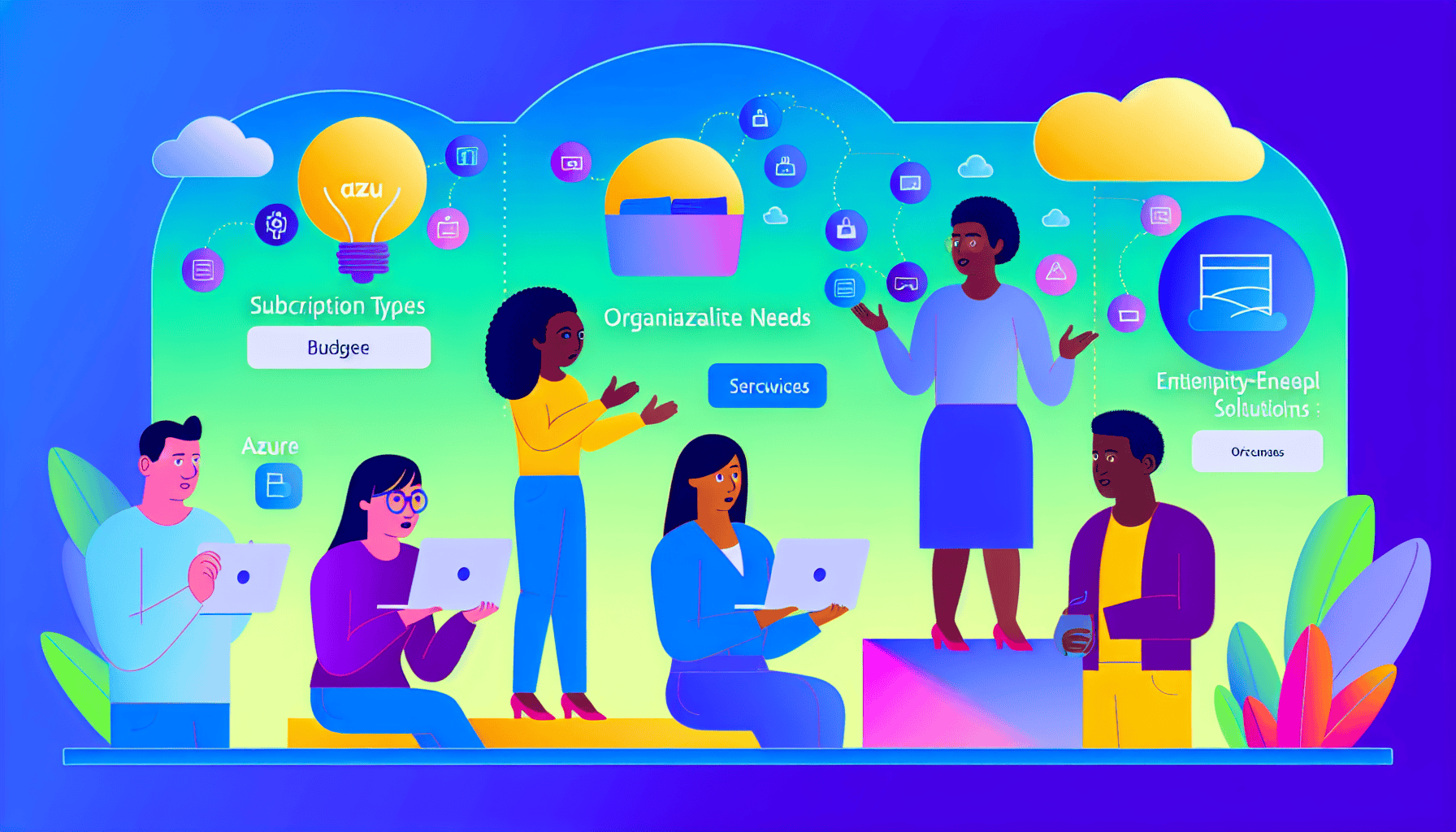
Offering a variety of subscription types, Azure caters to a broad spectrum of organizational needs and budgets. From Sponsored or Trial Subscription and Pay-as-you-go Azure Subscription to Enterprise Agreement (EA) Azure Subscriptions, each subscription type is designed to meet specific requirements.
The Pay-As-You-Go subscription model, for instance, offers flexibility to buy a subscription and pay solely for the consumed resources on a monthly basis. Understanding the differences between Azure Sponsorship subscriptions and Free Trial subscriptions can help you make an informed choice for your organization.
Comparing Subscription Models
Subscription types provided by Azure include options like Sponsored or Trial Subscription, Pay-as-you-go Azure Subscription, and Enterprise Agreement (EA) Azure Subscriptions. These subscriptions primarily differ in terms of management, billing, and scale, and can be utilized in various modes including SaaS, IaaS, and PaaS.
For large businesses with 500 or more users or devices, the Microsoft Enterprise Agreement is the most suitable Azure subscription model, providing significant benefits in terms of management and billing options. For small businesses, Azure is recommended due to its support, step-by-step guidance, and highly secure, scalable, and affordable cloud computing solutions.
Service Variety Under Different Subscriptions
Each Azure subscription grants access to a multitude of services, although some restrictions apply based on the specific subscription type selected. For instance, Azure Free and Student subscriptions provide a 12-month access to certain complimentary services, as well as over 55 services that are perpetually free. The Azure Pay-As-You-Go subscription model enhances flexibility by enabling payment for usage, thereby expanding the range of accessible services beyond those provided in the Free subscription.
The Enterprise Agreement provides access to an extensive array of Azure services.
Scaling Your Environment with Multiple Azure Subscriptions
A strategic allocation of multiple Azure subscriptions can aid in scaling your Azure environment. This can be achieved by establishing a management group hierarchy that aligns with workload, application category, functional line, business unit, or geographic region, and subsequently assigning the appropriate existing subscriptions to the corresponding management group.
Azure offers a range of features to streamline the management of subscriptions, including:
Azure Management Groups for organizing subscriptions
Azure Policies for enforcing consistent governance
Consolidated Billing for simplified financial management.
Strategic Subscription Allocation
The strategic allocation of subscriptions entails organizing and managing these subscriptions in a manner that aligns with the organization’s objectives and requirements. It utilizes management groups, subscriptions, resource groups, and resources to efficiently allocate resources and manage costs.
Strategic subscription allocation can optimize resource usage in Azure by:
Facilitating cost optimization and financial control
Aligning resources with business objectives
Minimizing wastage
Improving overall performance.
Optimal strategies for allocating subscriptions in Azure involve:
Designing a management group hierarchy
Organizing subscriptions based on criteria such as workload or business units
Defining this hierarchy within Azure.
Benefits of Using Multiple Subscriptions
Utilizing multiple Azure subscriptions offers several benefits:
Simplifies administration by enabling the establishment of separate subscriptions for different workloads and services.
Facilitates easier management, billing, and access control.
Allows for the establishment of a management group hierarchy to facilitate the management of subscriptions and resources.
Workload separation in Azure with multiple subscriptions entails the utilization of distinct subscriptions to segregate various workloads, allowing for the isolation of different workload instances by assigning them to separate subscriptions, as needed.
Azure Management Groups: Elevate Your Access and Policy Control
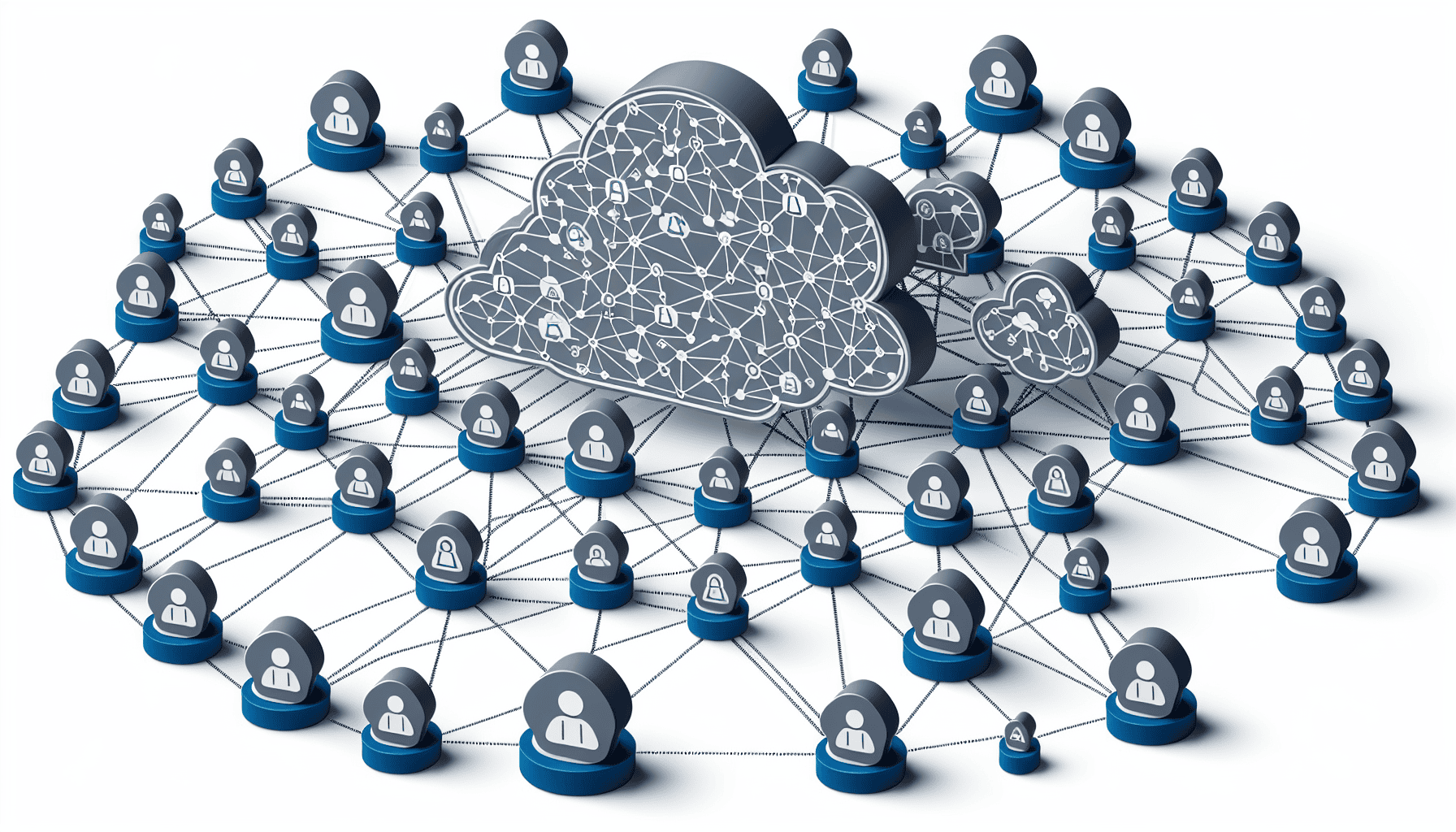
Azure Management Groups play a vital role in boosting access and policy control. By utilizing Azure Management Groups, organizations can apply hierarchical policies and simplify user access through role-based control.
Azure Management Groups implement hierarchical policies by enabling the aggregation of policy and initiative assignments through Azure Policy, leading to a fine-tuned implementation of policies.
Azure Management Groups optimize user access with role-based control through the utilization of Azure role-based access control (Azure RBAC) to regulate access to Azure resources, define user permissions, and specify access areas.
Hierarchical Policy Application
Azure Management Groups apply policies by assigning the policy definition or initiative to the management group, enabling unified policy and compliance management across all resources and subscriptions organized within these management groups.
The process of applying policies across all resources in Azure involves utilizing Azure Policy, a service specifically created to:
uphold standards
manage costs
uphold security
enforce design principles
Utilize all the resources across the entirety of your Azure ecosystem, including the azure cloud platform, with your azure account.
For implementing and enforcing policies across multiple Azure subscriptions, you can utilize Azure Lighthouse for deploying policy definitions and assignments across multiple tenants, and Azure Policy for creating, assigning, and managing these definitions within your Azure environment.
Simplifying User Access with Role-Based Control
Role-Based Access Control (RBAC) in Azure Management Groups serves as an authorization system for overseeing access to Azure resources. It provides the ability to regulate access, define permissible actions on resources, and specify access locations. RBAC in Azure streamlines user access management by ensuring users, groups, and services have the appropriate rights, following the least privilege principle. It provides a scalable way to manage user permissions and improves the overall security of the Azure environment.
The implementation of Role-Based Access Control in Azure Management Groups involves leveraging Azure RBAC, which allows for the support of Azure RBAC across all resource accesses and facilitates the assignment of custom RBAC roles, granting specific permission control over different subscriptions and resources.
Azure Active Directory’s Role in the Hierarchy
Azure Active Directory plays an instrumental role in the Azure hierarchy by enabling:
User management
Access to resources
Synchronization with on-premises AD DS
The management of multiple directories.
Azure Active Directory facilitates synchronization with on-premises AD DS by establishing a domain in Azure and integrating it with the on-premises AD forest.
Azure Active Directory manages multiple directories by enabling each directory to function as a fully independent resource, with each directory being a peer, fully-featured, and logically independent of each other.
Syncing On-Premises AD DS with Azure AD
Syncing on-premises AD DS with Azure AD is crucial as it guarantees:
Uniform user identities and access management across cloud and on-premises environments
A seamless user experience
Streamlined management of user access to resources
The steps for synchronizing on-premises AD DS with Azure AD include utilizing Microsoft Entra Connect Sync server to synchronize user accounts, group memberships, and credential hashes from the on-premises AD DS environment to Azure AD. There are various potential risks and challenges involved in synchronizing on-premises AD DS with Azure AD, including the use of different tools, potential security vulnerabilities during synchronization, and difficulties with syncing password hashes.
Managing Multiple Directories
In order to configure and manage multiple directories within Azure AD, it is possible to create separate tenants for different divisions using a multi-tenant architecture. Each tenant will have its own Azure Active Directory, and the management of these directories can be done by adding new ones through the management portal, managing the existing ones with your Microsoft account, and even changing the name of a directory when necessary.
The utilization of multiple directories in Azure AD offers several benefits to organizations, including:
Centralized management of user identities
Enhanced security and access control
Streamlined administration and delegation of permissions
The capability to segregate workloads or applications for various organizations or departments.
Advanced Organization Techniques: Virtual Networks and Storage Accounts

To optimize performance and resource management, Azure provides advanced organization techniques, including virtual networks and storage accounts. Azure Virtual Network is a crucial service that serves as the foundation for establishing a private network within the Azure cloud environment, facilitating the connection of resources like virtual machines and applications.
An Azure Storage Account serves as a unique namespace offered by Azure Storage, facilitating global data access through HTTP or HTTPS. It functions as a repository for storing substantial quantities of unstructured data, encompassing items like:
blobs
files
queues
tables
disks
These items can include text or binary data.
Structuring Virtual Networks for Optimal Performance
Best practices for structuring Azure Virtual Networks for optimal performance include ensuring nonoverlapping address spaces, considering network size and subnet design, and utilizing a hub and spoke network topology. The structure of Azure virtual network can impact performance by facilitating a private network for Azure resources, thereby enhancing network isolation and security. Additionally, it allows for the creation of multiple virtual machines and the allocation of different subnets, which can optimize network traffic and enhance overall performance.
The steps to set up network security groups for an Azure virtual network include:
Selecting the virtual network in the Azure portal.
Navigating to the Network security groups section.
Creating a new network security group.
Providing a name and associating it with a resource group.
Configuring the inbound and outbound security rules to allow or deny network traffic.
Associating the network security group with the desired subnets within the virtual network.
Best Practices for Storage Account Management
Recommended best practices for managing Azure storage accounts include:
Periodically regenerating account keys
Allowing Shared Access Signature tokens over HTTPS only
Checking for overly permissive stored access policies
Using AAD-based access whenever possible
Using SAS tokens instead of Access Keys
Utilizing Stored Access Policies.
Recommended strategies for implementing data protection in Azure storage accounts include:
Safeguarding the storage account and its data from unauthorized deletion or modification
Encrypting data while at rest
Establishing access policies for containers
When selecting a redundancy option in Azure storage accounts, it is important to consider:
Zone-redundant storage (ZRS) for synchronous replication across availability zones in the primary region
Geo-redundant storage (GRS) for geo-redundant replication
Geo-zone-redundant storage (GZRS) for both geo-redundant and zone-redundant replication.
Harnessing Azure Resource Manager for Deployment and Automation
As the deployment and management service for Azure, Azure Resource Manager empowers users to:
Deploy, manage, and control access to resources on the Azure platform via a centralized management layer
Offer a standardized and cohesive approach to the management and organization of Azure resources
Allow for efficient and dependable deployment and administration of Azure solutions through infrastructure as code
Provide a robust and uniform management experience, simplifying the process of creating, updating, and removing resources.
Azure Resource Manager facilitates template-driven resource deployment by utilizing ARM templates, enabling the definition of resources and their dependencies in a declarative manner to ensure consistent deployment and management.
Template-Driven Resource Deployment
JSON templates in Azure Resource Manager are files written in JSON syntax that specify the infrastructure and configuration for a project. These templates streamline resource deployment in Azure by enabling the definition of project infrastructure and configuration in a JSON file. This facilitates consistent and reliable provisioning and configuration of resources.
Azure Resource Manager facilitates multi-regional deployment by allowing the utilization of ARM templates, which can be utilized across various regions to guarantee consistent provisioning of resources. Moreover, services such as Azure API Management seamlessly integrate with these templates to support multi-region deployments.
Automating Management Tasks
Automation in Azure Resource Management has the impact of automating repetitive tasks and reducing the need for human intervention, thus minimizing manual intervention. The essential characteristics of Azure Resource Manager for automation encompass:
Access control
Locks
Tags for securing and organizing resources
Simplified management of app resources
Process automation
Configuration management
Update management
Shared capabilities
Heterogeneous features
Resource grouping for easy management.
The process of setting up automation using Azure Resource Manager includes deploying an Azure Resource Manager template stored in Azure Storage and utilizing Azure Automation to process the template and deploy Azure resources.
Customizing Access with Azure Role Assignments
Azure Role Assignments provide the capability to customize access, enabling fine-grained control over user permissions and access to resources. By utilizing Azure Role Assignments, organizations can apply hierarchical policies and simplify user access through role-based control. Custom roles in Azure can be created through the Azure portal, Azure PowerShell, Azure CLI, or the REST API.
To assign these roles for customizing access, one can access the Access control (IAM) section to view, edit, or delete role assignments. These custom roles can be assigned to users, groups, and service principals at various levels such as management group, subscription, and resource.
Creating Custom Roles
The creation of custom roles in Azure is crucial for organizations as it allows them to establish precise permissions and access levels that are customized to their distinct security and operational requirements. This ensures that only essential permissions are allocated to users, groups, or service principals.
The process for creating a custom role in Azure involves the following steps:
Navigate to the management group, subscription, or resource group where the role needs to be assignable.
Open Access control (IAM).
Click on ‘Add’.
Select ‘Add custom role’.
This will lead to the custom roles editor where permissions can be defined.
Assigning and Managing Roles
Typical recommended approaches for assigning and overseeing roles in Azure involve:
Applying the principle of least privilege
Utilizing Privileged Identity Management for just-in-time access
Determining the necessary scope before assigning roles
Ensuring that all critical admin roles have a separate account for administrative tasks.
The process for assigning roles in Azure involves identifying the needed scope, opening the Add role assignment page, selecting the appropriate role, and choosing who needs the role.
Summary
To conclude, mastering the Azure hierarchy is crucial to efficiently manage your cloud resources. From understanding Azure tenants, subscriptions, and resource groups, to grasping the nuances of Azure subscription types, services, and management groups, this comprehensive guide has offered an in-depth look at Azure hierarchy and its components. Whether you’re scaling your environment with multiple Azure subscriptions, structuring virtual networks for optimal performance, managing multiple directories, or customizing access with Azure role assignments, it’s clear that the Azure hierarchy offers a structured and efficient approach to managing your cloud resources.
Frequently Asked Questions
What is the hierarchy in Azure?
In Azure, the hierarchy consists of management groups, subscriptions, resource groups, and resources, with management groups at the top level. This hierarchy helps organize and manage Azure resources effectively.
What are the 4 levels of scope in Azure?
In Azure, the four levels of scope are management groups, subscriptions, resource groups, and resources. These levels are organized in a parent-child relationship, with each level making the scope more specific.
How can you scale your Azure environment with multiple subscriptions?
To scale your Azure environment with multiple subscriptions, strategically allocate them based on workload, application category, functional line, business unit, or geographic region. This will help you efficiently manage resources and optimize performance.
How can Azure Management Groups enhance access and policy control?
Azure Management Groups can enhance access and policy control by enabling hierarchical policies and simplifying user access through role-based control, providing a more streamlined and efficient management experience.
How can Azure Resource Manager facilitate deployment and automation?
Azure Resource Manager enables efficient and dependable deployment and administration of Azure solutions through infrastructure as code, making deployment and automation seamless and reliable.